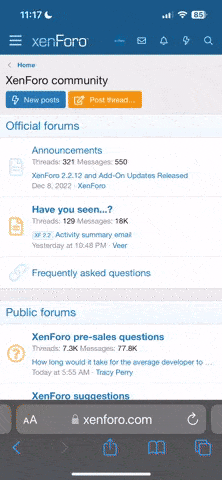Network has a significant performance impact in an enterprise application. The data transferred from one server to other server passes through the network and hence it serves as an important performance impacting factor. And sometime it may act as a bottleneck in the system. Thus it becomes very important to validate network bandwidth before doing any kind of performance validation/benchmarking exercise. A network validation tool will help in validating below things
The article details about TTCP and PCATTCP as a network bandwidth measurement tool.
TTCP/PCATTCP Introduction
Test TCP (TTCP), originally developed for the BSD operating system, is a benchmarking tool used to measure TCP and UDP performance between two systems. PCATTCP, PCAUSA’s (Printing Communications Association) port of TTCP from the BSD operating system to Windows, is the program we used as our benchmarking tool.
PCATTCP sends packets of data from a transmitting machine to a receiving machine and measures statistics. The user at the transmitting end can pick the number of packets to be sent, and the size of those packets. This seemed to be exactly the type of tool we were looking for. We could vary the packet size and test over different connections easily.
Which tool to use?
Unix/Linux Systems - TTCP
Windows Systems - PCATTCP
Download Links
Download Original UNIX TTCP Source
Download Linux TTCP Source
Download PCATTCP Executables And Source
Installation and Usage on unix environment - TTCP
To use TTCP, you start a copy of TTCP in receive mode at one place within the network, then start a second copy in transmit mode at another place within the network. The results of the transfer of data from the transmitter to the receiver indicate the approximate performance of the path between the source and destination. By selecting the source and destination at various points with the network, you can analyze critical portions of the path.
Begin by starting a reciever on the destination machine:
Then the start the transmitter on the source machine:
[CODE]pcattcp -t IP_Address_of_receiver [/CODE]
More Details - Click Here
Installation and Usage on windows environment- PCATTCP
To start the PCATTCP receiver, go to the Command Prompt and then change to the folder containing the PCATTCP.EXE application. Enter the following command:
To start the PCATTCP transmitter, go to the Command Prompt and then change to the folder containing the PCATTCP.EXE application. Enter the following command:
More Details - Click Here
Sample Output:
- Identifying the bottlenecks in network
- High Bandwidth Utilization
- Ensuring Low Network latency
The article details about TTCP and PCATTCP as a network bandwidth measurement tool.
TTCP/PCATTCP Introduction
Test TCP (TTCP), originally developed for the BSD operating system, is a benchmarking tool used to measure TCP and UDP performance between two systems. PCATTCP, PCAUSA’s (Printing Communications Association) port of TTCP from the BSD operating system to Windows, is the program we used as our benchmarking tool.
PCATTCP sends packets of data from a transmitting machine to a receiving machine and measures statistics. The user at the transmitting end can pick the number of packets to be sent, and the size of those packets. This seemed to be exactly the type of tool we were looking for. We could vary the packet size and test over different connections easily.
Which tool to use?
Unix/Linux Systems - TTCP
Windows Systems - PCATTCP
Download Links
Download Original UNIX TTCP Source
Download Linux TTCP Source
Download PCATTCP Executables And Source
Installation and Usage on unix environment - TTCP
To use TTCP, you start a copy of TTCP in receive mode at one place within the network, then start a second copy in transmit mode at another place within the network. The results of the transfer of data from the transmitter to the receiver indicate the approximate performance of the path between the source and destination. By selecting the source and destination at various points with the network, you can analyze critical portions of the path.
Begin by starting a reciever on the destination machine:
Code:
pcattcp -rThen the start the transmitter on the source machine:
[CODE]pcattcp -t IP_Address_of_receiver [/CODE]
More Details - Click Here
Installation and Usage on windows environment- PCATTCP
To start the PCATTCP receiver, go to the Command Prompt and then change to the folder containing the PCATTCP.EXE application. Enter the following command:
Code:
C:> pcattcp -rTo start the PCATTCP transmitter, go to the Command Prompt and then change to the folder containing the PCATTCP.EXE application. Enter the following command:
Code:
C:> pcattcp -t 172.16.1.10More Details - Click Here
Sample Output:
Code:
C:\Development>pcattcp -6 -t fe80::98b1:d7fc:cf40:ed1b
PCAUSA Test TCP Utility V2.01.01.13 (IPv4/IPv6)
IP Version : IPv6
Started TCP Transmit Test 0...
TCP Transmit Test
Transmit : TCPv6 :: -> [fe80::98b1:d7fc:cf40:ed1b]:5001
Buffer Size : 8192; Alignment: 16384/0
TCP_NODELAY : DISABLED (0)
Connect : Connected to [fe80::98b1:d7fc:cf40:ed1b]:5001
Send Mode : Send Pattern; Number of Buffers: 2048
Statistics : TCPv6 :: -> [fe80::98b1:d7fc:cf40:ed1b]:5001
16777216 bytes in 0.327 real seconds = 50070.66 KB/sec +++
numCalls: 2048; msec/call: 0.164; calls/sec: 6258.832