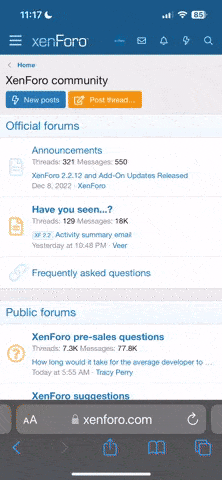Often times after executing long duration soak tests we end up in a situation where the loadrunner results files are inconsistent and throws error. This is usually due to improper results collation which can be due to improper connectivity, huge log files, and many other factors.
The Fix :: The fix is to download the raw results file from load generator machines and then collate them manually in any local machine.
Before Going Into Steps - Lets Understand First How Loadrunner Collates the test Results.
Each of the load generator results are collected in a event file (Extention .eve) and the output messages for the controller are collected in a .mdb (Microsoft Access) database. Before starting the collation process loadrunner copes the eve and map files from all the load generators.
This process happens in the directory specified for the results on the controller. A .lrr (loadrunner results) file is created. The format of eve is unknown compressed format - you will see fancy symbols when you open the file in any text editor.
How to re-collate the data and save your souls?
There is no re-collate button present in the performance centre, so you must do this process manually if your analysis gets corrupted.
Before Starting The Process
Collect following into one folder
Manual Collation Process
1. Copy output.mdb file in raw results folder
2. Locate and open "remote_results.txt" file in raw results folder - This file will have list and path to all event files on load generators
3. Copy all the event and map files from load injectors into "raw results" folder.

4. Locate and open "Collate.txt" file in the raw results folder and change parameter Completed to 1 (from 0)

5. Now open .lrr file and manually add stop time

Stop time can be obtained by opening "_t_rep.eve" file and using the last instance of Epoch time
Finally you are done with all the manual steps. Try opening the .lrr file and wait for it to complete the collation process.
The Fix :: The fix is to download the raw results file from load generator machines and then collate them manually in any local machine.
Before Going Into Steps - Lets Understand First How Loadrunner Collates the test Results.
Each of the load generator results are collected in a event file (Extention .eve) and the output messages for the controller are collected in a .mdb (Microsoft Access) database. Before starting the collation process loadrunner copes the eve and map files from all the load generators.
This process happens in the directory specified for the results on the controller. A .lrr (loadrunner results) file is created. The format of eve is unknown compressed format - you will see fancy symbols when you open the file in any text editor.
How to re-collate the data and save your souls?
There is no re-collate button present in the performance centre, so you must do this process manually if your analysis gets corrupted.
Before Starting The Process
Collect following into one folder
- Downloaded Raw Results in one folder
- Output.mdb
- Enough Free Space in the drive (Ensure more than 10 GB free)
Manual Collation Process
1. Copy output.mdb file in raw results folder
2. Locate and open "remote_results.txt" file in raw results folder - This file will have list and path to all event files on load generators
3. Copy all the event and map files from load injectors into "raw results" folder.
4. Locate and open "Collate.txt" file in the raw results folder and change parameter Completed to 1 (from 0)
5. Now open .lrr file and manually add stop time
Stop time can be obtained by opening "_t_rep.eve" file and using the last instance of Epoch time
Finally you are done with all the manual steps. Try opening the .lrr file and wait for it to complete the collation process.