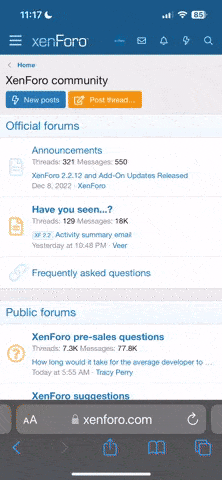Please follow below steps to generate graphs from the Jmeter results file (jtl file)
1. Downoad plugin files for standard and extra set from here
2. Place the contents of "JMeterPlugins-Standard-1.3.1\lib\ext” and “JMeterPlugins-Extras-1.3.1\lib\ext” into the ext folder of Jmeter (apache-jmeter-2.13\lib\ext)
3. Prepare a "graphs.bat" script file with following commands.
4. Place "graphs.bat" file inside ext folder of jmeter (apache-jmeter-2.13\lib\ext)
5. Open cmd window and go to your jmeter ext path
6. To generate the graphs call anmol.bat with following format
graphs.bat <path to jtl file> <name of jtl file without extention>
Eg –anmol.bat C:\Users\testuser.DIR\Downloads\results test5
7. Graphs and aggregate report will be generated in the same directory as jtl file.
1. Downoad plugin files for standard and extra set from here
2. Place the contents of "JMeterPlugins-Standard-1.3.1\lib\ext” and “JMeterPlugins-Extras-1.3.1\lib\ext” into the ext folder of Jmeter (apache-jmeter-2.13\lib\ext)
3. Prepare a "graphs.bat" script file with following commands.
java -jar CMDRunner.jar --tool Reporter --generate-csv %1\AggregateReport_%2.csv --input-jtl %1\%2.jtl --plugin-type AggregateReport
java -jar CMDRunner.jar --tool Reporter --generate-png %1\ResponseTimesOverTime_%2.png --input-jtl %1\%2.jtl --plugin-type ResponseTimesOverTime --width 800 --height 600
java -jar CMDRunner.jar --tool Reporter --generate-png %1\BytesThroughputOverTime_%2.png --input-jtl %1\%2.jtl --plugin-type BytesThroughputOverTime --width 800 --height 600
java -jar CMDRunner.jar --tool Reporter --generate-png %1\HitsPerSecond_%2.png --input-jtl %1\%2.jtl --plugin-type HitsPerSecond --width 800 --height 600
java -jar CMDRunner.jar --tool Reporter --generate-png %1\ResponseTimesDistribution_%2.png --input-jtl %1\%2.jtl --plugin-type ResponseTimesDistribution --width 800 --height 600
java -jar CMDRunner.jar --tool Reporter --generate-png %1\ResponseTimesPercentiles_%2.png --input-jtl %1\%2.jtl --plugin-type ResponseTimesPercentiles --width 800 --height 600
java -jar CMDRunner.jar --tool Reporter --generate-png %1\TransactionsPerSecond_%2.png --input-jtl %1\%2.jtl --plugin-type TransactionsPerSecond --width 800 --height 600
java -jar CMDRunner.jar --tool Reporter --generate-png %1\ResponseCodesPerSecond_%2.png --input-jtl %1\%2.jtl --plugin-type ResponseCodesPerSecond --width 800 --height 600
java -jar CMDRunner.jar --tool Reporter --generate-png %1\ResponseTimesOverTime_%2.png --input-jtl %1\%2.jtl --plugin-type ResponseTimesOverTime --width 800 --height 600
java -jar CMDRunner.jar --tool Reporter --generate-png %1\ResponseTimesOverTime_%2.png --input-jtl %1\%2.jtl --plugin-type ResponseTimesOverTime --width 800 --height 600
java -jar CMDRunner.jar --tool Reporter --generate-png %1\BytesThroughputOverTime_%2.png --input-jtl %1\%2.jtl --plugin-type BytesThroughputOverTime --width 800 --height 600
java -jar CMDRunner.jar --tool Reporter --generate-png %1\HitsPerSecond_%2.png --input-jtl %1\%2.jtl --plugin-type HitsPerSecond --width 800 --height 600
java -jar CMDRunner.jar --tool Reporter --generate-png %1\ResponseTimesDistribution_%2.png --input-jtl %1\%2.jtl --plugin-type ResponseTimesDistribution --width 800 --height 600
java -jar CMDRunner.jar --tool Reporter --generate-png %1\ResponseTimesPercentiles_%2.png --input-jtl %1\%2.jtl --plugin-type ResponseTimesPercentiles --width 800 --height 600
java -jar CMDRunner.jar --tool Reporter --generate-png %1\TransactionsPerSecond_%2.png --input-jtl %1\%2.jtl --plugin-type TransactionsPerSecond --width 800 --height 600
java -jar CMDRunner.jar --tool Reporter --generate-png %1\ResponseCodesPerSecond_%2.png --input-jtl %1\%2.jtl --plugin-type ResponseCodesPerSecond --width 800 --height 600
java -jar CMDRunner.jar --tool Reporter --generate-png %1\ResponseTimesOverTime_%2.png --input-jtl %1\%2.jtl --plugin-type ResponseTimesOverTime --width 800 --height 600
4. Place "graphs.bat" file inside ext folder of jmeter (apache-jmeter-2.13\lib\ext)
5. Open cmd window and go to your jmeter ext path
6. To generate the graphs call anmol.bat with following format
graphs.bat <path to jtl file> <name of jtl file without extention>
Eg –anmol.bat C:\Users\testuser.DIR\Downloads\results test5
7. Graphs and aggregate report will be generated in the same directory as jtl file.